Update the active data set¶
Note
Data availability for this tutorial: the medium sized data set of 614 genes and 48 taxa that will be used can be downloaded here.
Data exploration analyses¶
The analyses in the Statistics module are not limited to the total data set loaded into TriFusion. You can modify the active file/taxa data sets or create data set groups in TriFusion (see tutorial Data set groups), and then select them in the bottom of the Statistics side panel.

Following the guidelines in the Data set groups tutorial, we created a taxa group of 12 elements that contains taxa whose name starts with an “A”, “B” or “C”, named A_to_C. To change the taxa data set to the newly define group, click in the drop down menu for the taxa data set and select the A_to_C option.
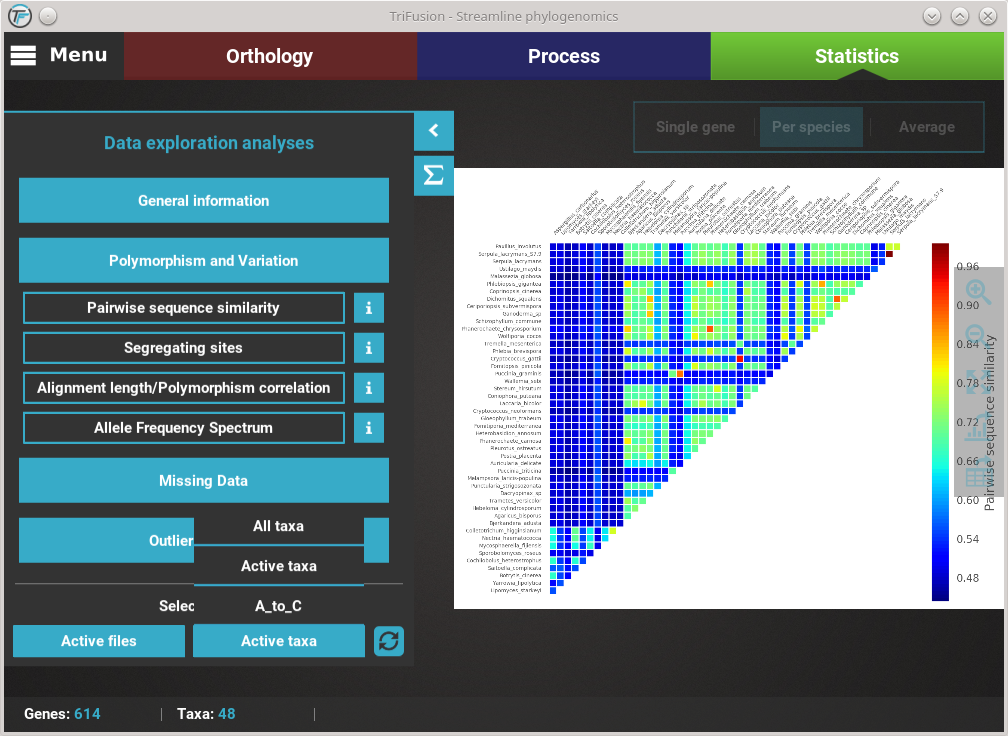
Now, all selected analyses will use this set of 12 taxa instead of the full 48 taxa data set. If you want to update the currently displayed analyses, click the refresh button next to the data set selection drop down menus.
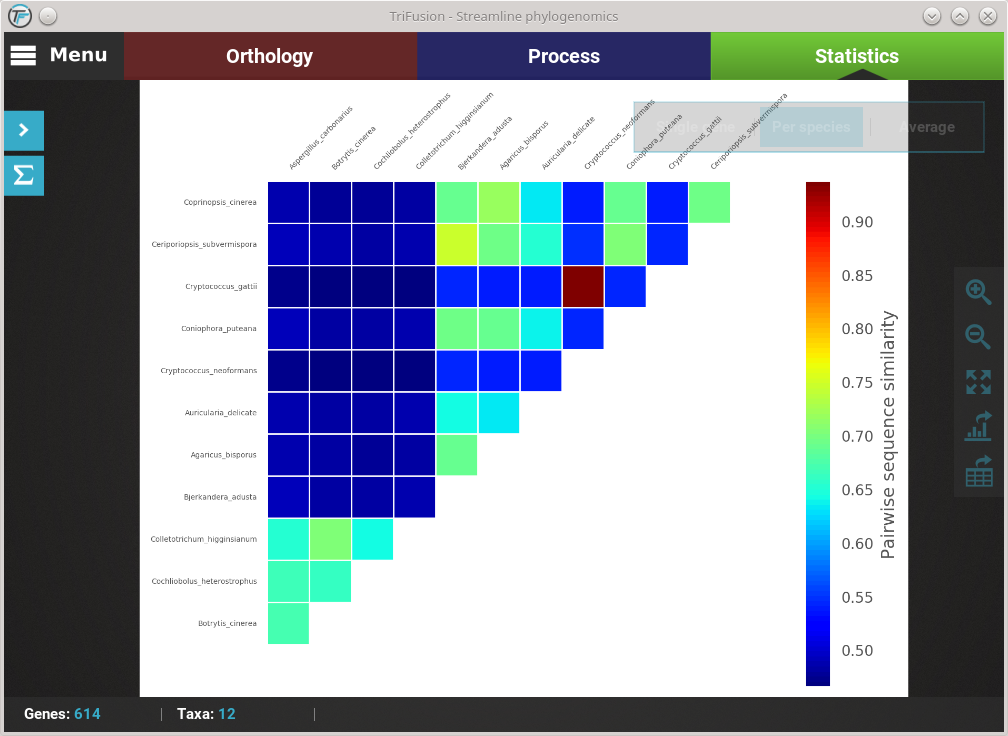
Summary statistics¶
It is also possible to change the active data set when visualizing the summary statistics of your data set and it can be particularly useful. For example, if you suspect that a group of taxa or alignment may be responsible for a particular large share of variability of missing data, you could create